Invite team members to a space in Marlee
How to Invite Team Members to a Space in Marlee
To invite your team members to a space:
1) Click on the space where you’d like to invite them.
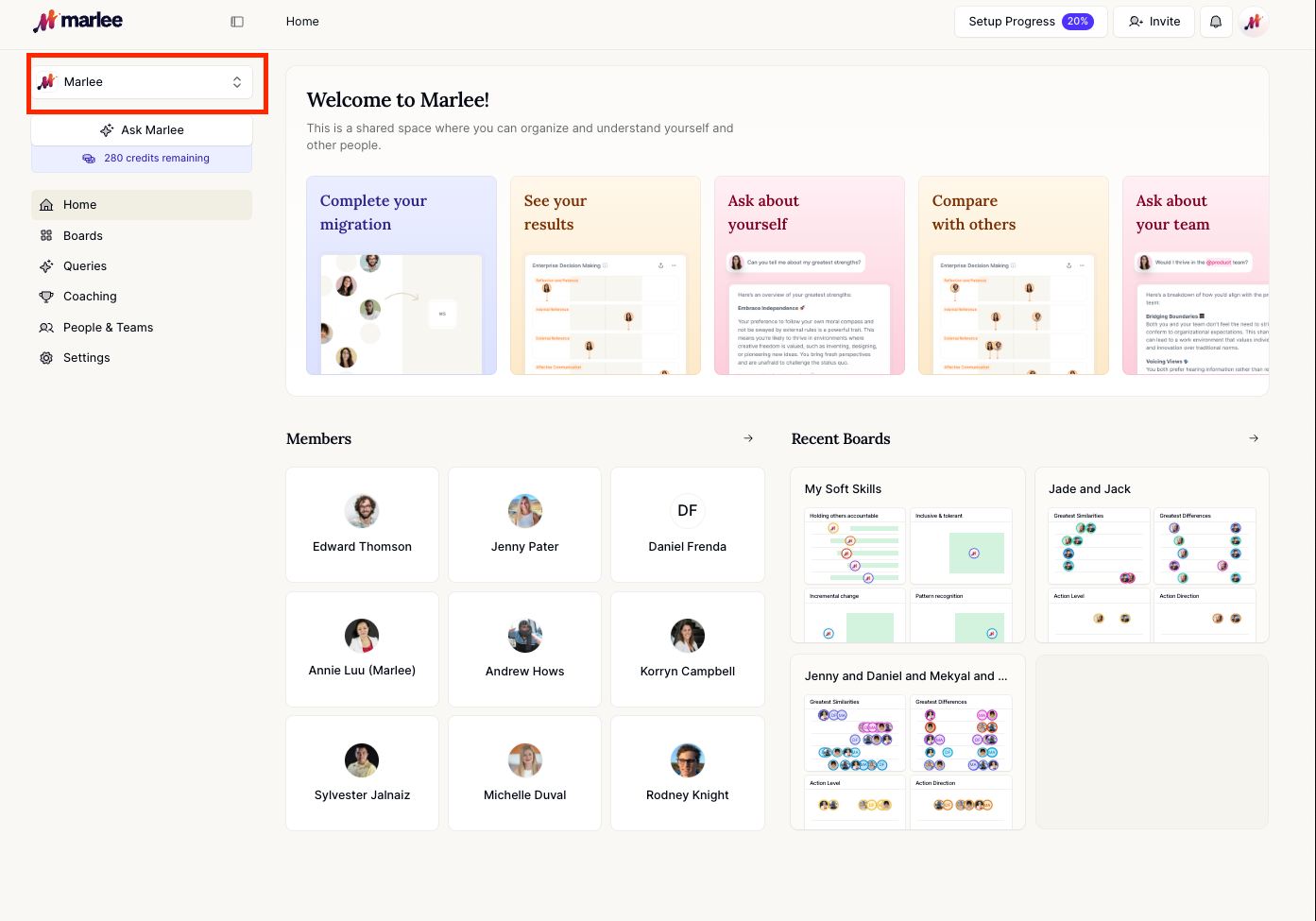
2) Navigate to People & Teams in the sidebar.
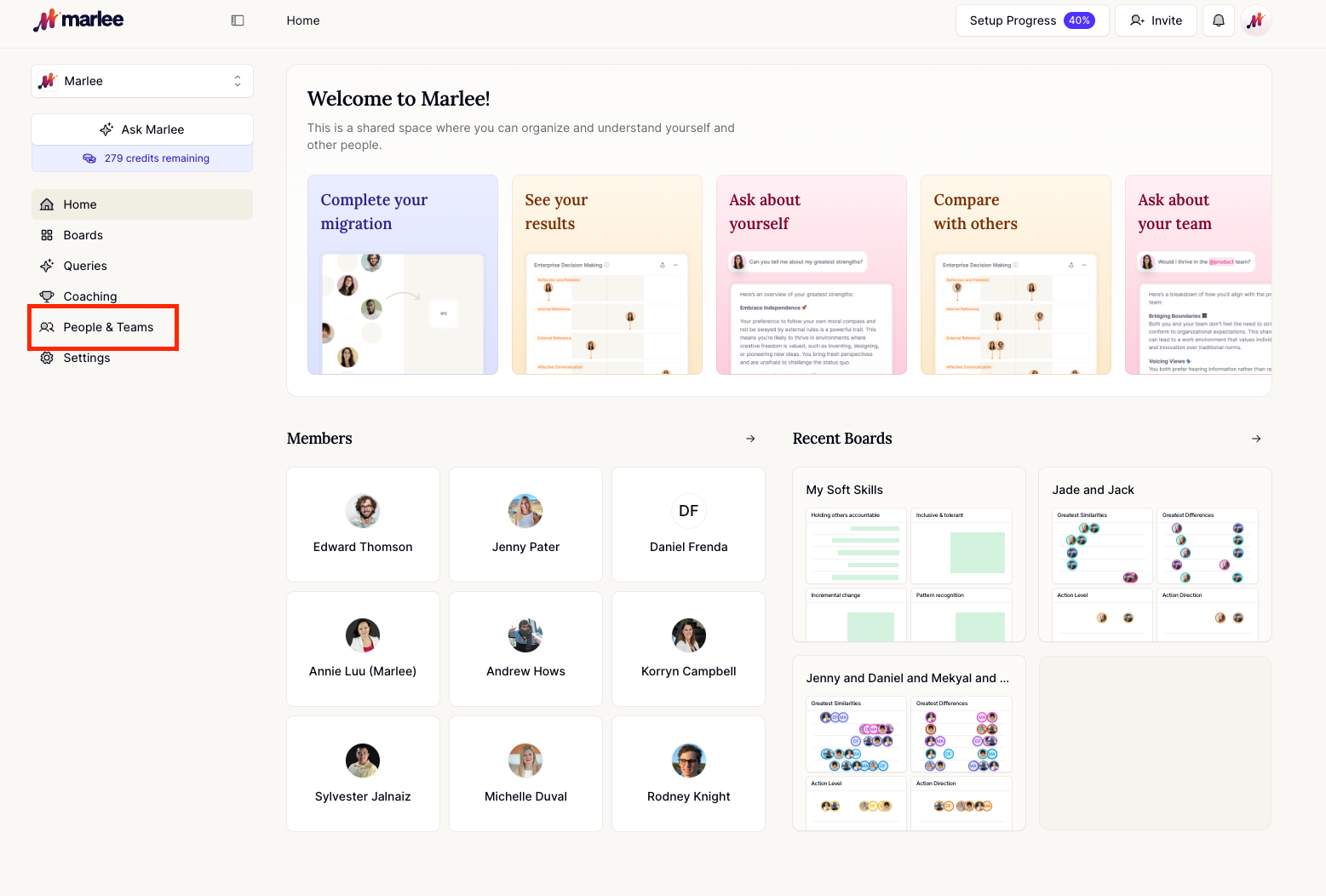
3) Click the blue Invite button.
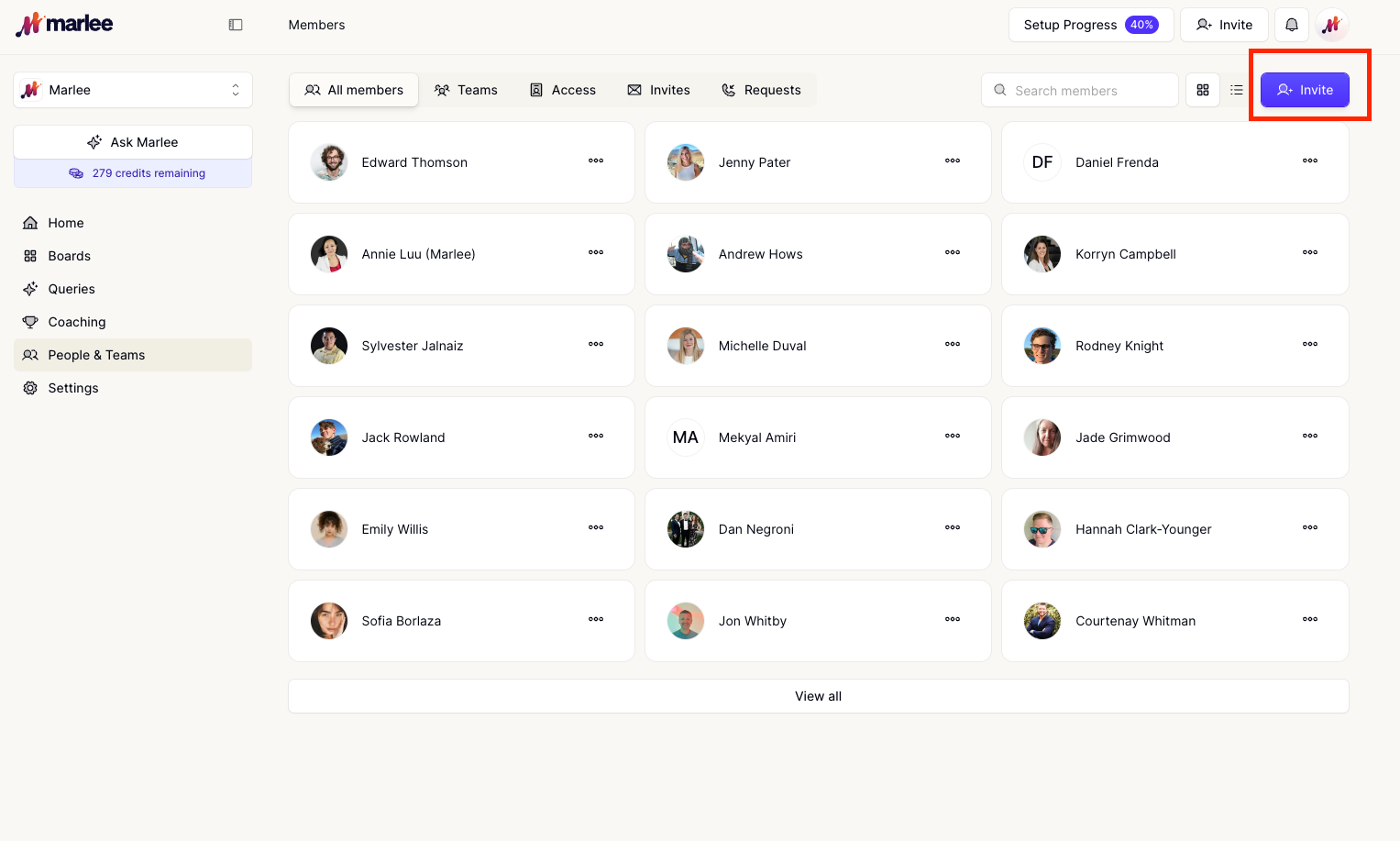
4) You can invite members by: Searching for their name (if they already have a Marlee account), or entering their email address (they don’t need a Marlee account to receive the invite).
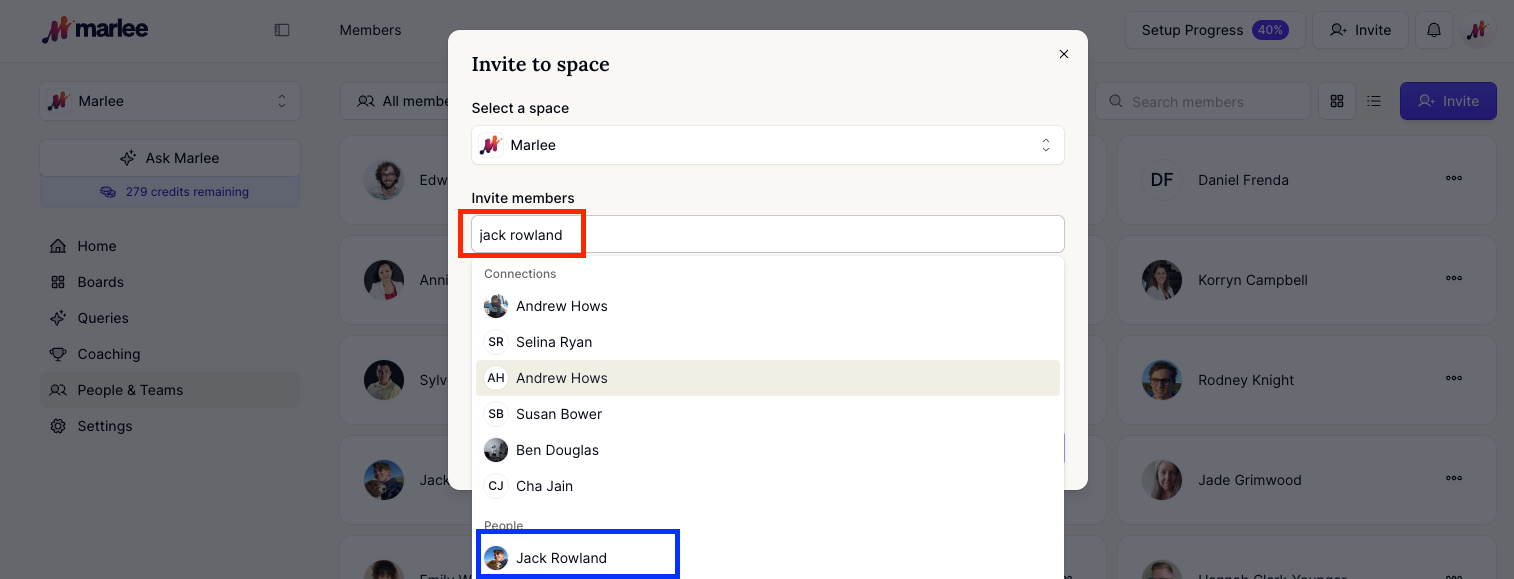
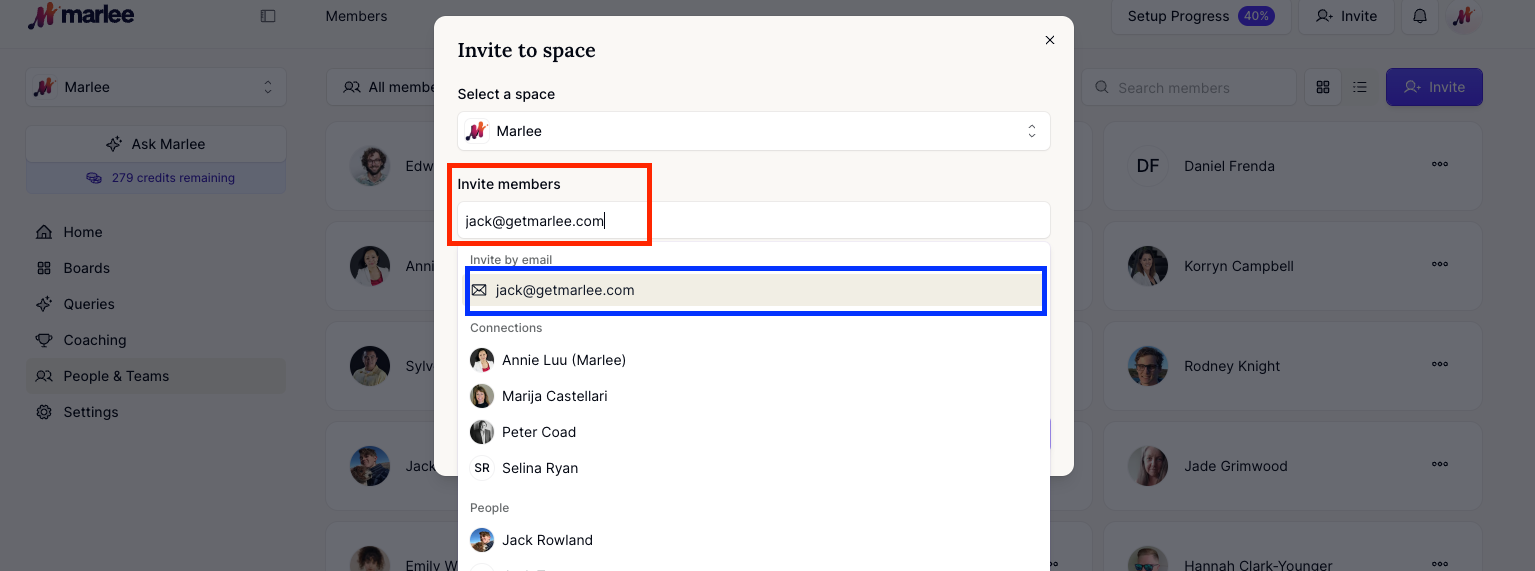
5) They’ll receive an email invitation, and if they already have a Marlee account, they’ll also get an in-app notification.
6) Once they sign up or log in, they’ll be able to join the space directly from the invitation.
7) Navigate to People & Teams where you can see all the members that have joined the space.
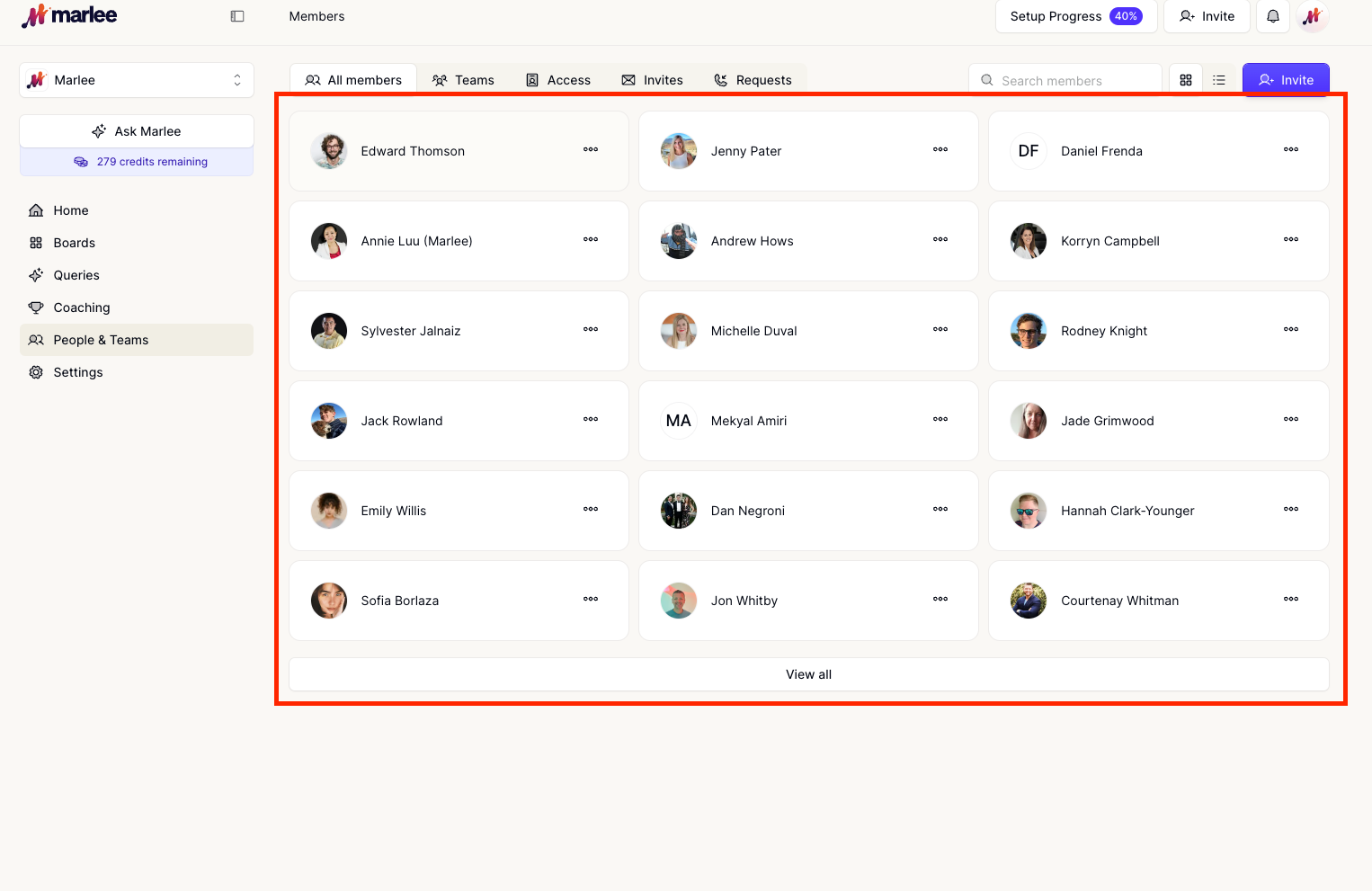
Related Questions:
What will the Space invitation experience look like for a team member?
What your teammates will see when you invite them to Marlee: Discover how the invitation experience works, including the emails and in-app notifications your team members receive and how they’re guided to join your Space and share their motivations with you.
How to Cancel a Pending Invite in Marlee
Learn how to cancel a pending invite for a team member in Marlee, giving you more flexibility and control over your space.
How do I invite a team member through a link?
Learn how to invite team members using a link in Marlee—making it easier and faster to add them to your space