Monday project management software: best uses for collaboration
If you need help managing multiple timelines across different projects and keeping everyone on the team aligned, you should consider using Monday. Monday is a popular tool that many companies rely on for project management. Its user-friendly interface and customizable features make Monday a go-to solution, whether you’re a small team of five, or you have more than 50 team members.
- Author
 Jessica Orika
Jessica Orika

We take a closer look at Monday's key features to help you decide whether it’s the best choice for your team's needs, including how to pair Monday.com with Fingerprint for Success (F4S). We’ll show you how to bring out the best in your team, boost productivity, and drive company growth.
What is Monday project management?
Monday is a cloud-based project management software that allows individuals and teams to collaborate across multiple projects. The platform lets you create and manage projects, assign tasks, track progress, and communicate with others in real-time.
Project Management Institute found that organizations that undervalue project management as a strategic competency for driving change report an average of 67% more of their projects failing outright1.
Leveraging a project management tool helps your team become more productive and efficient. This ensures a greater return on investment from your projects.
Monday.com provides a customizable interface where you can create and organize your workflows, set deadlines, attach files, add comments, and collaborate with team members through a centralized platform.
Monday.com core features include:
- Customizable boards: Monday.com offers customizable boards for different workflows and project types. Project managers can create boards for tasks, projects, and calendars and customize them with different columns, colors, and labels.
- Task management: Monday.com offers robust task management features, including breaking down complex projects, assigning tasks, setting due dates, and tracking progress.
- Time tracking tool: Monday.com lets you track the time spent on tasks and projects. This feature can help you identify areas of inefficiency and improve productivity.
- Collaboration: Monday.com offers a range of collaboration features, including real-time updates, file sharing, and commenting. You can tag team members in tasks and communicate through private messages or group chats.
- Workflow automation: Monday.com offers automation features that help to automate repetitive tasks and reduce manual tasks.
- Reporting: Monday.com offers reporting features that allow you to track progress, monitor performance, analyze data, and export them to different formats, such as CSV or PDF.
- Integrations: Monday.com integrates with various other tools and platforms, such as Google Drive, Slack, Trello, and Jira. You can also create custom integrations using the Monday.com API.
- Mobile app: Monday.com offers a mobile app for iOS and Android devices, allowing users to manage tasks and projects on the go.
Overall, Monday.com is a flexible and customizable project management solution. Teams can use to automate workflows, improve collaboration, drive efficiency, and move projects forward faster.
What types of teams should use Monday?
Teams needing a centralized platform for task management, collaboration, and progress tracking can benefit from Monday. These teams include:
- Marketing teams can use Monday.com to manage their campaigns, track marketing initiatives, and collaborate on content creation and distribution.
- Sales teams can use Monday.com to manage their leads, track the sales pipeline, and collaborate on deals with team members.
- Human resources teams can use Monday.com to manage their hiring process, track employee onboarding and training, and collaborate on employee evaluations and feedback.
- Project teams can use Monday.com to manage their projects, track progress, and collaborate on tasks and timelines.
- Product teams can use Monday.com to manage their product roadmap, track feature requests, and collaborate on product development and launch.
- Operations teams can use Monday.com to manage their workflows, track inventory, and collaborate on procurement and supply chain management.
- Event planning teams can use Monday.com to manage their events, track progress, and collaborate on logistics and vendor management.
Also, organizations of different sizes and from different industries can benefit from using Monday, whether these teams are remote, on-site, or hybrid. These include small businesses, startups, non-profit organizations, enterprise companies, freelancers, government agencies, education institutions, and marketing agencies.
Monday is popular because it is highly customizable and flexible. Its ease of use, customizability, collaboration features, automation capabilities, and integrations make it a better option for teams and organizations of any size.
While other project management tools such as Trello, Wrike, Airtable, and Asana offer some of these features, Monday.com's combination of features and ease of use make it a strong competitor in the project management software market.
The platform also has a user-friendly interface and intuitive features that make it easy for beginners to use the tool with little training. You can create and customize boards, columns, and cards with just a few clicks.
While Monday.com is a versatile tool that can be used for a wide range of projects and agile workflows, it is not the best fit for organizations with accounting, finance, inventory management, customer service, or manufacturing needs. In these cases, you need specialized tools built for these purposes.
How to use Monday for planning and managing your projects
You can use Monday for the planning and strategy project phases. Set goals, key milestones, and timelines to ensure your team is aligned and moving in the right direction. To get started with Monday.com, you need to sign up for an account. You can either create a new account or sign up with Google, Facebook, or Apple.
Here's a detailed step-by-step guide on how to use Monday for your project plans:
1. Create your first project board
Boards are where all your content lives.
To create one, log into your Monday.com account and create a new board. Choose the "Board" option and give it a name that reflects your project.
Source: Monday.com
You can choose from various customizable templates such as project management, CRM, HR, or create a blank board.
2. Customize your board
Monday.com offers different ways to view, plan, track, and manage your work.
You can choose from various board views, such as kanban or calendar, then customize the colors and background to match your brand. You can then change your view using the plus sign beside the “main table.”
Source: Monday.com
3. Invite team members
To collaborate with your entire team, you need to invite them to your board. You can do this by clicking on the "Share" button in the top right corner of the screen and entering their email addresses.
Source: Monday.com
4. Add items to the board
"Items" are rows in your board that contain all the relevant information for your tasks, projects, campaigns & more.
Use the "Items" feature to add a list of projects, daily tasks, clients, or relevant workflow details to your board. For example, add tasks to your board, click the "+" button in the relevant board, and enter the task details, such as the task name, description, due date, and any relevant attachments.
Source: Monday.com
5. Add columns
Once your board is created, you can add board columns to track your project's progress. For example, you can create board columns for “people” for the project's initiation phase.
Click the "Add Column" button to create new board columns for each project stage. You can also customize the column by adding labels, dropdown menus, and other custom field types to capture the data you need for each task. For example, add a label for task priority or a dropdown menu to assign tasks to team members.
Source: Monday.com
6. Set up automation
You can save time and streamline your workflow by creating automations in Monday.com. For example, there are automation capabilities to send email reminders when tasks are due, move tasks to a new column when they reach a certain status, and update specific fields.
Image source: Monday.com
7. Collaborate with your team
Monday.com has built-in collaboration tools that allow you to communicate with your team members directly within your board. Use the comments section to discuss tasks, tag team members, and share attachments.
Source: Monday.com
You can also assign tasks to team members using the "Assignee" feature. You can use "@" mentions to tag team members and add them as followers to keep them informed of task updates.
8. Set up integrations
Monday.com has third-party integrations with tools such as Slack, Google Drive, and Trello. You can set up integrations to streamline custom workflows and increase productivity.
Source: Monday.com
9. Report on projects to prioritize revenue-driving work
Project dashboards provide a high-level overview of your project's progress. Monday allows you to create customizable dashboards to track metrics and KPIs. This lets you see how your team is progressing.
Source: Monday.com
10. Track time spent on projects and tasks
You can use the built-in time tracking feature to track time spent on projects and tasks in Monday.com. To enable the time tracking feature, click on the + icon on your board's top right and select "More columns." Once in the column center, select the option "Time Tracking," as in the screen recording below:
When you start a task, click “play” to start the timer. You can pause it anytime and start again, or add your hours manually by selecting “Add session manually.”
Source: Monday.com
You can view time tracking reports in the board's "Stats" tab. The report will show the total time spent on each item and provide a breakdown of the time a team member spends on a task.
Image source: Monday.com
Alternatively, you can use a third-party time-tracking integration that syncs with Monday.com. Some include Toggl, Harvest, and Everhour. To use a third-party time tracking integration, you have to connect your Monday.com account to the integration and follow the instructions provided by the integration. Once set up, you can view reports in the integration's dashboard.
11. Close out the project
Once your tasks are marked as completed, you can automatically archive them using automations. You can access and restore your archived items at any point.
By clicking "Automate" at the top of your board, you’ll enter the Automation Center. Use the automation option, "When a status changes to something, archive the item". Then set the rule to archive an item when the status changes to whichever label indicates "done" on your board:
Following these steps, you can set up Monday.com to start and complete projects more efficiently. Monday.com's flexibility and customization options make adapting to your team's specific needs easy to track your project progress.
How do you bring out the best in your team using Monday?
Monday provides an excellent collaborative and organized environment for team members to work together. Here are some ways to use Monday to bring out the best in your team:
- Define clear project goals and expectations to establish direction and ensure everyone on the team works towards the same outcome.
- Assign project tasks and responsibilities to team members so that everyone knows what they’re supposed to be working on and who’s responsible for what.
- Set deadlines for tasks and projects, and send reminders to keep the team on track, and motivated to complete their work on time.
- Encourage collaboration by sharing ideas, discussing project updates, and providing feedback on team members' work.
- Monitor the progress of tasks and projects to identify potential issues or roadblocks and make adjustments to keep the project on track.
- Provide feedback to team members on their work, and recognize their contributions to motivate them and build a positive team culture.
How to use F4S to level up your project team
While knowing how to use Monday is helpful, you need additional tools to build a healthy, happy, and high-performing team.
It’s important to be aware of and learn about your team’s and key stakeholders’ work styles and communication preferences so you can collaborate more efficiently. These soft skills or power skills are critical to your project’s success. And PMI’s 2023 pulse report proves it: 92% of respondents say power skills help them work smarter2.
F4S uses science and AI-powered people analytics technology to understand your team’s power skills and what motivates them to do their best work.
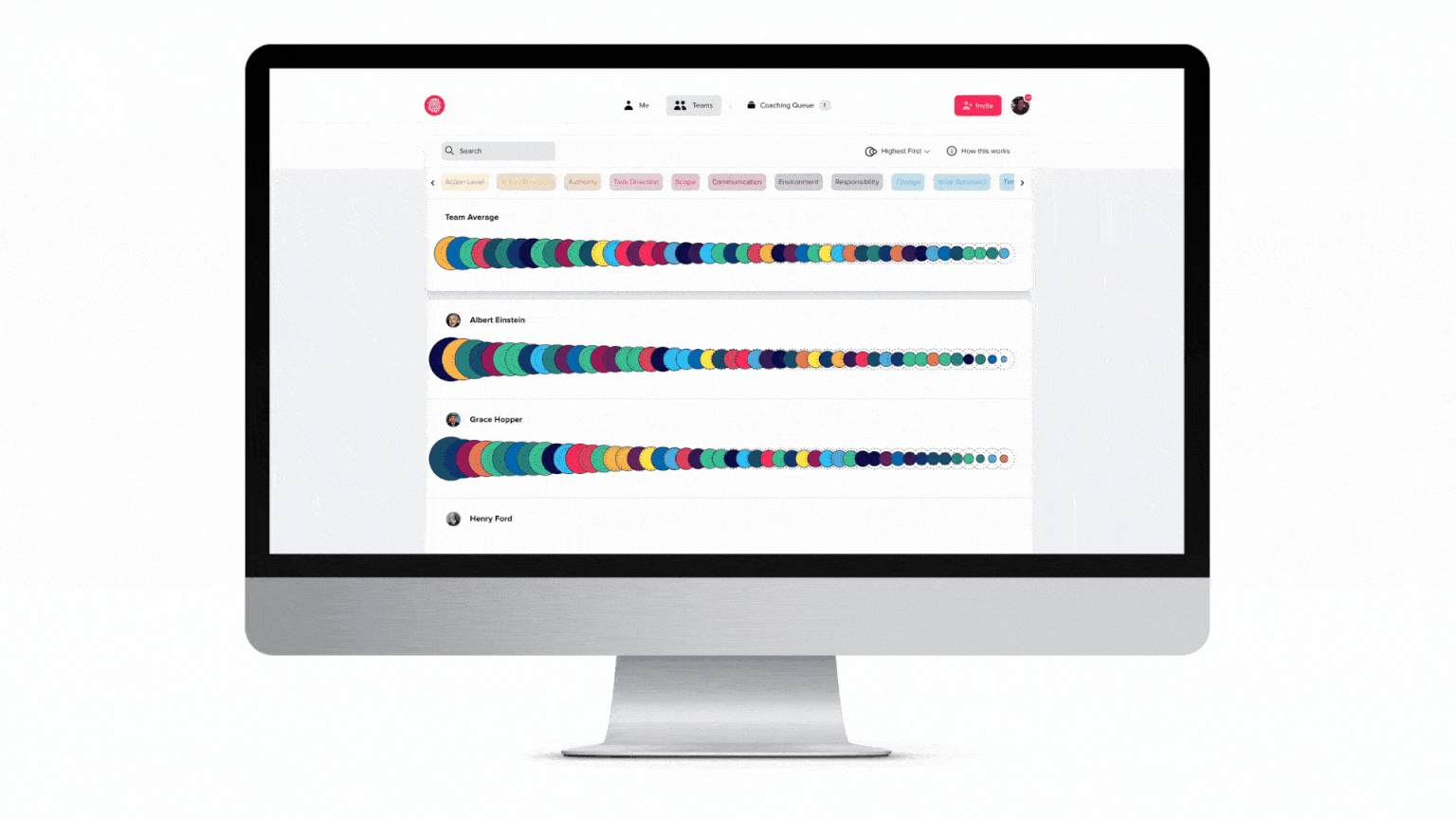
F4S team dashboard
With F4S, you can:
Measure team culture
Invite each team member to take the free work style assessment to gain a deeper understanding of their work style motivations. After they complete the assessment, you can set up a team and invite them to join. Once setup, you can view the different work styles including team culture, affinities, differences and benchmarks. These reports provide personalized insights about individual team members’ intrinsic motivations and how they stack up against other teammates.
F4S team culture example
Ensure your team bonds over affinities and celebrates differences
The team Affinities report shows you what drives each person to do their best work. You learn about their work style preferences. If you’re looking for common ground for team members, you’ll find it here.
F4S team affinities example
The Differences report highlights the most significant differences in individual team members' work styles. It also raises awareness for potential conflict points and encourages team members to celebrate their differences.
F4S team differences example
Build strengths with scalable coaching
The Benchmark report compares your team’s work motivations to those of top industry performers. You can use these insights to determine your team’s likelihood for success. This allows you to pinpoint suitable personalized coaching programs to unlock your team’s full potential.
F4S benchmark example
F4S makes coaching accessible to everyone with our forever-free plan (for teams smaller than five). AI Coach Marlee connects you with personalized programs to work towards meeting a specific goal.
When you understand your team's work styles, you can assign tasks and delegate responsibilities within Monday, based on their strengths and weaknesses. You can also anticipate and resolve conflicts before they become major issues.
When team members feel that you respect their work styles and communication preferences, they are more likely to be engaged and motivated. You can optimize team dynamics for better performance and harmony.
Pairing Monday with F4S increases your team’s wellbeing and morale, boosts productivity, and unleashes your team's full power to achieve company goals.
Frequently asked questions
Is Monday free?
Yes, Monday.com has a free plan for small teams with limited features, including basic task management, team collaboration, and limited integrations. This plan is suitable for small teams or individuals who need a simple tool for task tracking and collaboration.
Monday.com also offers a free trial for 14 days. After the trial period, you have to choose a paid plan to continue using the platform. Monday.com offers several pricing plans with different features and pricing levels to fit different team sizes and needs.
How does the Monday app work?
The Monday app is a project management and team collaboration platform that allows teams to manage their work, collaborate, and communicate in real-time.
Here's how it works:
- Create a project or choose an existing one.
- Add tasks and assign them to team members.
- Set deadlines and organize tasks into different groups.
- Communicate, share files, and leave comments on tasks.
- Automate repetitive tasks, streamline complex workflows, and save time.
- Generate reports and visualizations to show task completion rates, team workload, and project timelines.
The Monday app is available on desktop and mobile devices, and it integrates with a range of other software applications, including Slack, Trello, and Google Drive.
Trello vs Monday. Which is best?
Trello and Monday are popular project management and team collaboration platforms but have different strengths and weaknesses. Trello is best for simple task management and agile teams, while Monday.com is best for team management, workflow automation, customization, and project management.
Asana vs Monday. Which is best?
Choosing between Asana and Monday.com depends on your specific needs and preferences. Both tools are popular project management platforms. While Asana is best for task management, team collaboration, and project management, Monday.com is best for customization, workflow automation, team management, and project management.
How much does Monday cost?
Monday has five pricing tiers:
- Individual Plan: This forever-free plan is free of charge, with limited features such as task management, communication, file sharing, and up to 2GB storage capacity. This plan is a good option for small teams or individuals getting started with basic project management needs.
- Basic Plan: This basic plan costs US$8 per user per month (when paid annually) or US$10 per user per month (when paid monthly). It includes basic features such as unlimited boards, 5 GB of storage, and basic integrations. This plan is ideal for small to medium-sized teams who need more functionality and integration options.
- Standard Plan: This affordable starter plan costs US$10 per user per month (when paid annually) or US$12 per user per month (when paid monthly). It includes more features such as time tracking and calendar view. And integrations with Google Drive and Dropbox. This plan is ideal for small to medium-sized teams who need more functionality and integration options.
- Pro Plan: This plan costs US$16 per user per month (when paid annually) or US$20 per user per month (when paid monthly). It includes all the features of the Standard Plan, including advanced automation, chart view, and time-tracking reports. This plan is ideal for larger teams or those who need more advanced project management functionality.
- Enterprise Plan: This plan is customized to meet the specific needs of large organizations and includes features such as advanced security and dedicated support. You have to contact Monday to get a quote.
Monday.com also offers a 14-day free trial for all plans so that you can try it out before committing to a paid plan.
How does Monday compare to other project management software?
Monday is a popular project management software, but many other project management tools are available in the market. Here are some ways Monday.com compares to other popular project management tools:
Trello
Monday and Trello offer similar features, such as task management, communication tools, and integration with other software. However, Monday.com offers more advanced features such as time tracking, automation, and multiple views, while Trello focuses on simple task management.
Wrike
Monday.com and Wrike have user-friendly interfaces, but Monday.com has a more modern and visually appealing interface with more customization options. Monday and Wrike also integrate with other software, but Wrike offers more integrations with tools such as Salesforce, Adobe Creative Cloud, and Microsoft Teams.
Airtable
Both tools have user-friendly interfaces, but Monday.com is more visually appealing and customizable, allowing users to create different views (e.g. Kanban, calendar, timeline) of their data. Airtable's interface is more minimalistic and data-focused.
ProjectHuddle
Monday.com is a comprehensive project management tool with task management, time tracking, and automation features. ProjectHuddle is more focused on collecting feedback and collaboration on design projects, with features such as markup tools, version control, and real-time commenting.
Zapier
Monday and Zapier are not direct competitors, as they serve different purposes. Monday.com is a project management tool that helps teams manage their work, while Zapier is an automation tool that allows users to connect various software applications and automate project workflows. While Monday.com offers some basic automation features, Zapier is explicitly designed to create custom automations for different application workflows. Zapier allows users to create "Zaps" that automate repetitive tasks, such as sending email notifications or creating new tasks in Monday.com.
ClickUp
Monday.com is organized around boards containing different types of data (e.g., tasks, timelines, files) arranged in columns and rows. ClickUp offers a range of views, including lists, boards, and calendars, and users can customize their data organization based on their needs.
Redbooth
Both Monday.com and Redbooth offer a range of features.
Redbooth offers more advanced features for project management, such as Gantt charts, resource management, and project templates. In contrast, Monday.com offers advanced features for team management, such as workload management, automations, and team collaboration tools.
Miro
Both tools provide collaboration tools that allow teams to work together and communicate in real time. Miro's collaboration tools are more focused on visual collaboration, while Monday.com's collaboration tools are more focused on team management and communication.
Asana
Asana and Monday have modern and intuitive interfaces, but Asana has a more minimalist interface that focuses on task management. Monday.com has a more structured interface that focuses on team management and collaboration. Both Monday.com and Asana offer integrations with other software applications, but Asana offers more integrations with popular tools such as Slack, Google Drive, and Zapier.
Ganttic
Ganttic is similar to Monday in that both software are user-friendly and visual planners. Ganttic, however, is much more geared towards those focusing on resource planning and allocation. But with features such as Gantt charts, Kanban, reporting, and utilization tracking - it’s a complete project resource management tool for those looking for a more streamlined planning experience.
References
Image References
- Close out project images. Available at: https://support.monday.com/hc/en-us/articles/360000012129-What-should-I-do-with-my-done-tasks-
- Track time images. Available at: https://support.monday.com/hc/en-us/articles/360001143809-The-Time-Tracking-Column-
- Reporting images. Available at: https://support.monday.com/hc/en-us/articles/360013878299-Basic-reporting-with-monday-com
- Dashboard image. Available at: https://support.monday.com/hc/en-us/articles/360002187819-The-Dashboards


