Asana software guide: Smart team tools + some Marlee magic ✨
Curious about Asana software? You're in the right spot. We'll walk you through features, uses, and teamwork essentials, plus show you a game-changing twist: how Marlee helps teams collaborate even more effectively in Asana.
- Author
Marlee

What is Asana, and what is it used for?
Some call it a project management tool. For others, it's a workplace management platform. Still, others use it as a simple task management software. The basic premise remains the same: Asana helps any team of people streamline their work.
According to Gartner, more than 85% of businesses actively use project management software. The rise of remote teams means collaboration platforms are growing quickly, led by these tools.
A closer look at Asana makes it easy to understand why. Its scope depends entirely on your needs – you can use it to achieve the following goals:
- Stay on top of personal tasks
- Collaborate on complex team projects
- Reduce silos across the organization
In short, this tool can drive efficiency, either for yourself or a larger team of people. Asana’s view options and features make the tool all the more useful:
- The list view helps to organize a simple task list by due date or assignee
- A Gantt project timeline helps you understand the flow of complex projects
- A board view can help agile teams organize their scrums and sprints
- Task-based time tracking features help to improve organizational time management
- Automated workflows minimize manual data entry and task tracking
- Reporting tools can evaluate projects and team members to improve efficiency
These features suggest a complicated tool, but Asana is unique among project management platforms because the opposite is true.
Everything on the platform relies on drag-and-drop. Tasks can live within projects or on their own. A visual, user-friendly interface makes getting used to the software easy.
Implementing Asana can take as little as a day. Even beginners can learn it in less than a week. This tool consistently ranks at or near the top of user-friendliness compared to competitors such as Trello, Monday, and Wrike teamwork software.
What types of teams should use Asana?
The tool's versatility makes it ideal for various industries and departments. In other words, a marketing team will find it just as useful as a software development team. Asana is used everywhere, from small businesses and software start-ups with 2-10 employees to Fortune 500 companies.
That said, Asana does have some limitations that are important to keep in mind. Most importantly, assignments are always linear. A single task cannot have multiple assignees, making it difficult for more dynamic teams that share tasks and responsibilities.
How to use Asana for project management
Setting up a project in Asana includes a few initial steps. The consistency of setting up these steps makes this one of the most user-friendly project management tools available.
- Plan your project
- Set up your project
- Use project views
- Track time spent on projects and tasks
- Report on projects to prioritize revenue-driving work
- Close out the project
1. Plan your project
Asana Goals can help you align your project and team with larger business goals. You can create company, team, and personal goals. Then, you can tie every project into a goal to track its success.
Navigate to the Goals tab. Then, create a new goal with the following info:
- Goal name
- Goal owner
- Goal type (individual, team, or company goal)
- Goal time period and deadline
- Goal members who will receive notifications
2. Set up your project
Start a new project by clicking the interface's top-right ‘plus’ button. Click 'Create a project.' Then, choose 'blank project' unless you already have a template set up.
Name the project and select a project owner. Complete the Project Overview tab with the basic information you want everyone to know. In the Overview tab, you can add team members and upload essential project documents.
3. Use project views
Every project can display a list, board, timeline, and calendar views. Which of them you use depends on the type of project you're building:
- Lists are a chronological way to see tasks. You can use individual sections to group subtasks. It's the most common default view. Use it to prioritize your tasks and set deadlines.
- A timeline shows how the project develops over time. Use it to create dependencies between tasks and space out tasks over time.
- The board helps your team see all current tasks in categories. It's great for brainstorming projects or tracking progress, such as started vs. future tasks.
- The calendar maps your tasks according to the month. It's helpful for editorial calendars and other date-based projects.
4. Track time spent on projects and tasks
Asana's time-tracking feature helps you understand how efficiently your team is working. Used properly, it can be a central part of your organizational time management strategy.
Enable time tracking in your customized project settings.
Then, enter the estimated and actual time spent on each task description.
You can now create reports based on these custom fields for individual tasks and the larger project.
5. Report on projects to prioritize revenue-driving work
The software's reporting feature allows you to build custom dashboards. These custom dashboards help you track your team's work from every angle.
You can use custom dashboards and custom tables to report on the following items (and more):
- Completed tasks per user
- Estimated time to project completion
- Project budget tracking
- Upcoming tasks by deadline or employee
- Completed task per user per month
- Incomplete incoming requests for projects
Use reports to track your marketing campaigns or progress toward fundraising goals. You can even create an Asana implementation report that helps you track your implementation progress.
6. Close out the project
When a project is complete, a few of Asana's features can help with the close-out:
- A 'complete' status report can recap the successes and improvement opportunities of the project. It also allows you to create a custom dashboard of completed projects
- Archive the project to remove it from Asana's native search function.
You can always ‘uncomplete’ a project if needed.
To further increase productivity, you can leverage some of Asana's premium features:
- Connect your business tools with Asana
- Create templates and automation to avoid repetitive work
7. Connect your business tools with Asana
Asana has more than 200 integrations with popular business tools. Some of the most common options include:
- Slack
- Dropbox
- Microsoft OneDrive
- Adobe Creative Cloud
- Tableau
- Google Communication Tools
- Microsoft Outlook
For example, you can turn emails into tasks or receive Slack notifications for every Asana message. The goal is to allow seamless communication across all project management tools.
8. Create templates and automation to avoid repetitive work
One of Asana's core value propositions is avoiding repetitive work and improving efficiencies. Two features can help with that:
- Project and task templates create a preset template with pre-built subtasks, team members, assignees, and more. For example, you can set up a template for a monthly marketing campaign that only needs a date adjustment at each creation.
- Workflow automations are rules that execute based on specific triggers. For example, you can automatically assign a task, set a due date, or add followers based on the rules you set.
Want better results from Asana software? It's all about the human side
Having powerful project management software like Asana is essential, but many teams miss something: even the best software can't fix poor team dynamics. In fact, communication challenges and misaligned work styles can make or break your projects, no matter which tools you're using.
Think about it: your team members might all be using Asana perfectly but still feel disconnected or misunderstood. That's where combining Asana with Marlee makes magic happen.
While Asana handles the project mechanics, Marlee handles the human element. Our technology helps team members understand not just what motivates them but also what drives their teammates. It's like giving everyone their own personal guide to working better together.
The result? Teams that use Asana + Marlee experience something special. People feel safe to be themselves at work. They understand how to communicate in ways that resonate with each teammate. Projects flow more smoothly because everyone knows how to support each other's work styles.
Best of all, this combination tackles common team challenges that even the best project software can't solve alone:
- Team members feel truly seen and connected
- Everyone understands how to motivate and support each other
- Communication flows naturally, reducing team conflicts
- Creativity and innovation flourish in a psychologically safe environment
- Projects move faster with aligned, energized teams
Ready to see how Marlee can enhance your team's Asana experience? Let's explore how these tools work together to create unstoppable teams.
Here's how Marlee works with your Asana project team:
It starts with understanding each person's unique work style. Your team members take Marlee's Motivational Analysis - an assessment that uncovers how each person naturally works, communicates, and processes information. It takes about 15-30 minutes, and the insights are eye-opening.
Once everyone's completed their assessment, you'll get straightforward guidance in a free report:
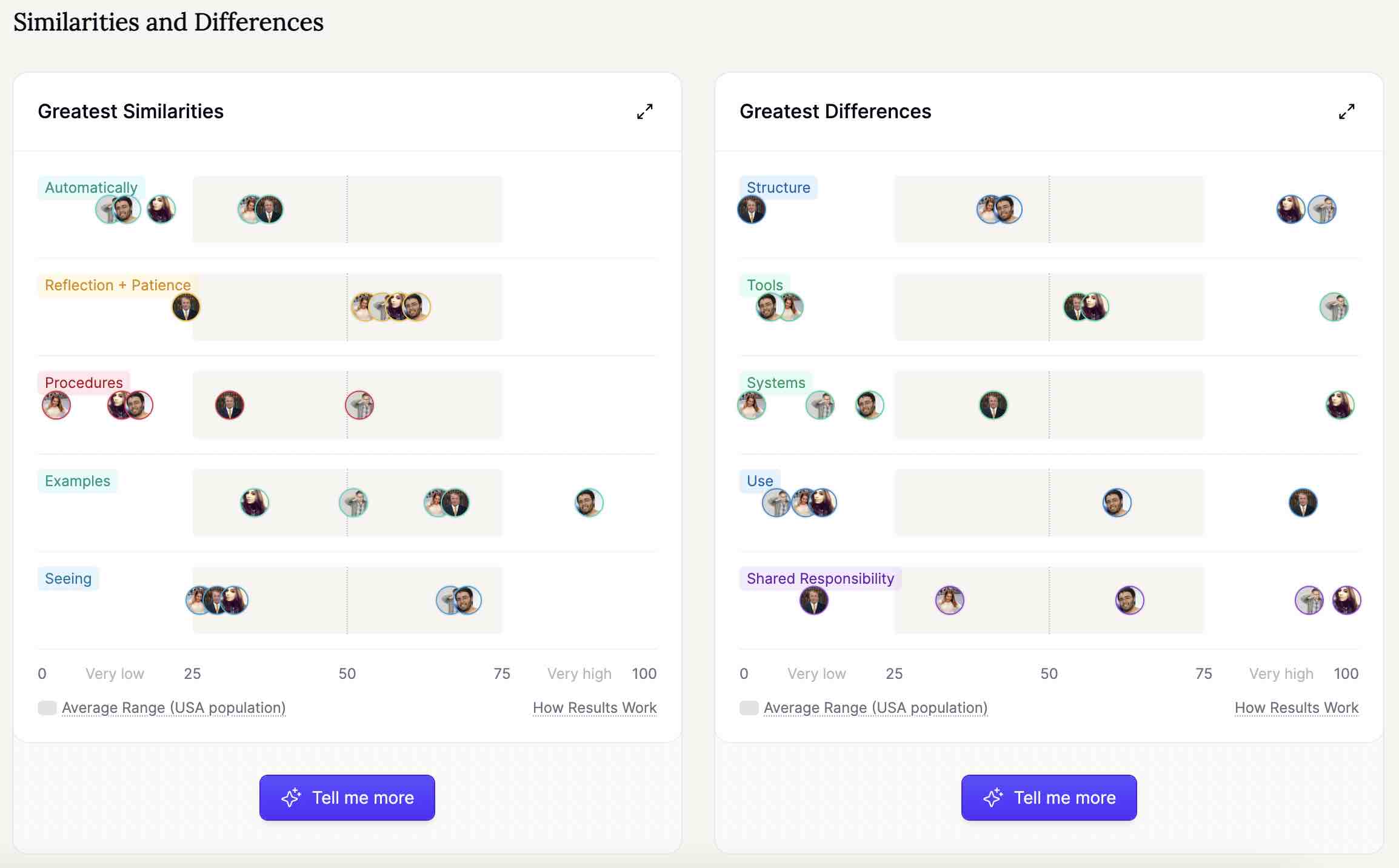
A Marlee team board reveals team similarities and differences
- How each team member prefers to communicate and collaborate
- What motivates different people on your team
- Where your team's strengths and potential blind spots lie
- The best ways to support each other during projects
The best part? These insights improve your existing use of Asana. You'll know exactly how to structure projects, communicate updates, and run meetings to bring out the best in everyone.
Hit a roadblock with your Asana team?
Marlee's got your back. Ask Marlee for instant insights when you're struggling to get through to a team member or facing communication hurdles. You'll get tailored suggestions for how to phrase your message in a way that resonates with that colleague. No more guessing games or frustrated back-and-forth - just clear guidance on how to communicate effectively and move projects forward smoothly.
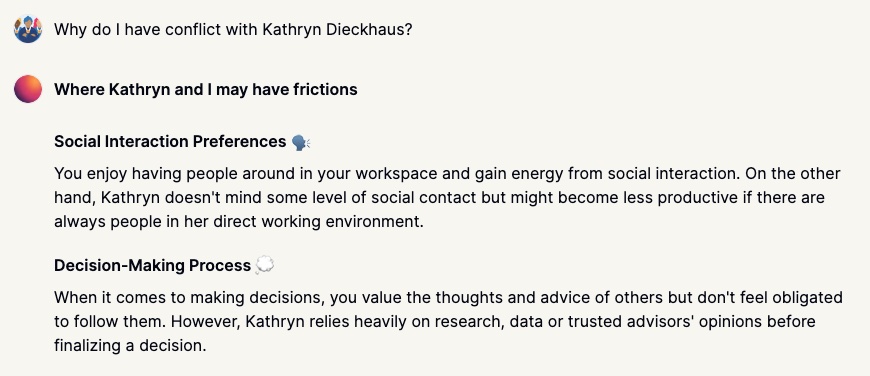
Ask Marlee why you're experiencing team conflict
How much does Asana cost?
Asana comes in four basic pricing tiers:
- Asana Basic is free for up to 15 users. You'll get unlimited file storage, tasks, and projects. Standard views are list, board, and calendar. Integrations with workplace apps are free, but you won't get custom product dashboards
- Asana Premium costs US$10.99 per user per month when billed annually. In addition to the above, you'll get a timeline view. You'll also get automated workflows, unlimited reporting dashboards, and unlimited users
- Asana Business costs US$24.99 per user per month when billed annually. You'll get project portfolios and goal features. You'll also get advanced workflows, time tracking, and custom fields. Users and free guests are unlimited
- Asana Enterprise is priced based on custom quotes. In addition to the above, you can add your brand to the platform. You can also export data and set up cross-regional backups. Finally, you'll get 24/7 support from a dedicated Asana employee.
Which plan is best for you depends on your needs. Project managers with multiple team members and projects will likely need at least Asana Premium. Asana enterprise is usually only necessary for large corporations with advanced data needs.
How does Asana compare to other project management software?
Asana is one of many tools designed to help with project management workflow. Other options each have their own unique benefits and drawbacks, as outlined below.
Trello
Like Asana, Trello is a project management platform. It costs less but also comes with fewer integrations. Projects are separated into cards instead of tasks, creating a more visual overview. Each card can be assigned to multiple people.
Wrike
Another project management and collaboration platform, Wrike, is best for complex teams that need custom solutions. It's significantly less beginner-friendly, but it can be customized to work for any team, from software engineers to accountants. It also has scheduling features to plan the team's workday and week.
Airtable
Airtable is a collaboration tool focused on customizable features. It is designed for projects and project teams that frequently need to share content and tasks externally. The same functionality can also be used as a file-sharing device. Extensive reporting allows project managers to keep track of projects.
ProjectHuddle
ProjectHuddle is a WordPress plugin designed for collaboration and feedback. It creates digital Post-it notes for anyone to leave feedback, making it a perfect tool for designers and web developers to share their work and prototypes. ProjectHuddle shines in its simplicity in creating that feedback mechanism.
Zapier
As a workplace automation platform, Zapier is designed to integrate other tools. It connects with more than 5,000 business apps, including Asana. For example, you can create tasks or automatically move task descriptions into email messages. The automation is designed to save time that can be spent on value-adding project work instead.
ClickUp
Unlike other project management tools, ClickUp is about more than just tasks. It also aims to replace tools such as Slack and Google Docs. Features include a chat, interactive document editor, whiteboard, dashboards, and more. Automation and templates help create complex project infrastructures.
Redbooth
Redbooth adds remote team meetings to typical task management. Tasks can be delegated across multiple team members. Teams can share presentations and collaborate on projects in real time in the meeting.
Miro
Miro is a whiteboarding software designed for brainstorming and strategy sessions. A wide range of templates helps teams build anything from user journeys to campaign timelines. Integrations with project management software such as Asana can turn these strategies into tangible projects and tasks.
Monday.com
Monday.com is similar to Asana. File storage is limited to 500 MB, but 24/7 support is available at all levels. Tasks are called Pulses and can be organized into more complex workflows. You can group Pulses into Groups for a more comprehensive overview across projects.
Take Asana to the next level with Marlee's team insights
Mastering Asana software is crucial for modern project management - it keeps your tasks organized, deadlines clear, and workflows smooth. But the most successful teams know that great software is just the beginning. By combining Asana's powerful project tools with Marlee's people insights, you create an unbeatable foundation for team success. While Asana handles your projects' 'what' and 'when,' Marlee ensures the 'how' and 'who' work in perfect harmony. Ready to take your team beyond basic project management? The magic happens when you bring Asana and Marlee together.
Start for free with Marlee
Frequently asked questions
Is Asana free?
Asana has a free plan with limited functionality for teams of up to 15 users. This plan does not offer reports or the ability to group multiple projects into portfolios. Paid plans start at US$10.99. Nonprofit organizations in 25 countries can apply for a 50% discount.
Nonprofits also have access to the Asana Advisors program, made up of Asana employees who volunteer to help your team beyond basic onboarding.
How does the Asana app work?
Asana has both desktop and mobile apps. The desktop app includes full functionality, including live notifications. The mobile apps include more limited functionality, but they still allow users to check in on projects, read messages, and update product statuses.
Asana also offers an Asana Academy that is free for all users. A series of courses help team members and leads get the most out of the software, from rolling out Asana to their teams to creating effective projects.
Trello vs. Asana. Which is best?
While Trello and Asana are closely comparable, these distinctions can help you decide which is best:
- Trello's simplicity makes it a great fit for small businesses with fewer than 10 people
- Trello is great for visual, Kanban-style project overviews
- Being user-friendly and customizable, Asana is well-suited to more complex projects
- Reporting and cross-team work are more built out in Asana, making it great for medium and larger teams
Asana vs. Monday. Which is best?
Monday and Asana are similar. File storage is limited on Monday, making Asana the better fit for projects with larger file needs. Monday's custom dashboards are more advanced than Asana, winning on the reporting front. Both are designed for similar audiences, and many differences come down to personal preference.
References
- https://www.gartner.com/en/digital-markets/insights/software-market-insights-project-management


